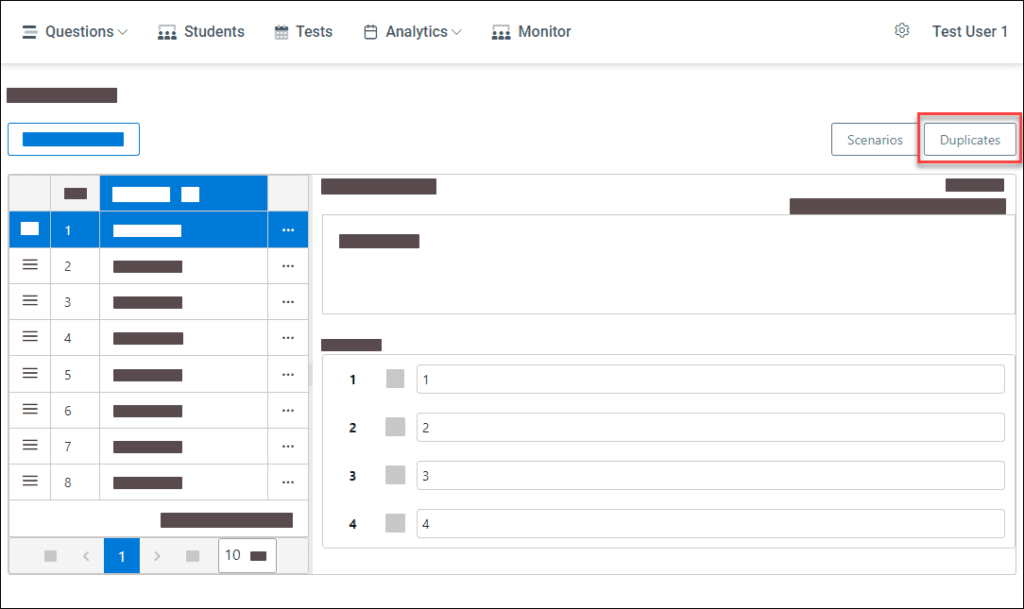Questions #
To see the list of questions, you need to click on the Questions category (on the main menu) and then select the desired question bank.
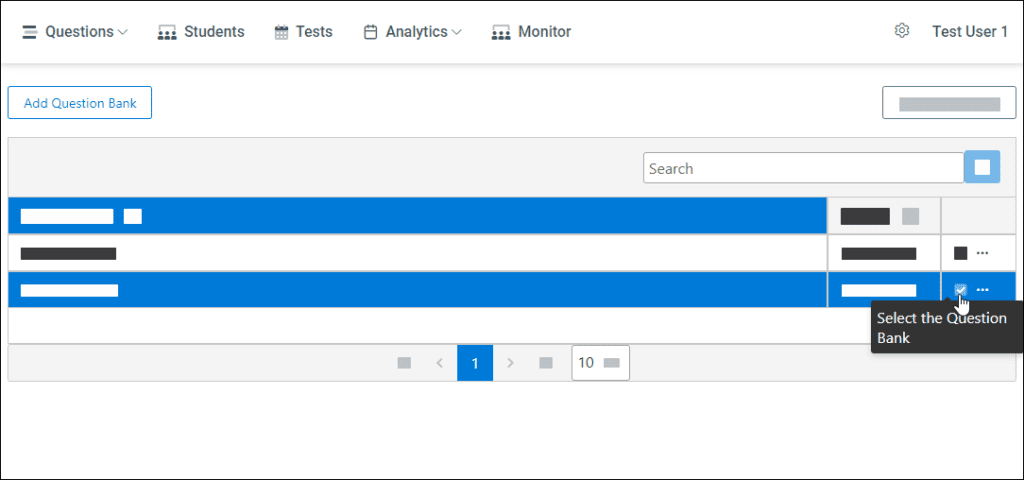
Add Question #
To add a new question:
- Click on the Add Question button and you will see question-type options
- Select the desired question type and create one
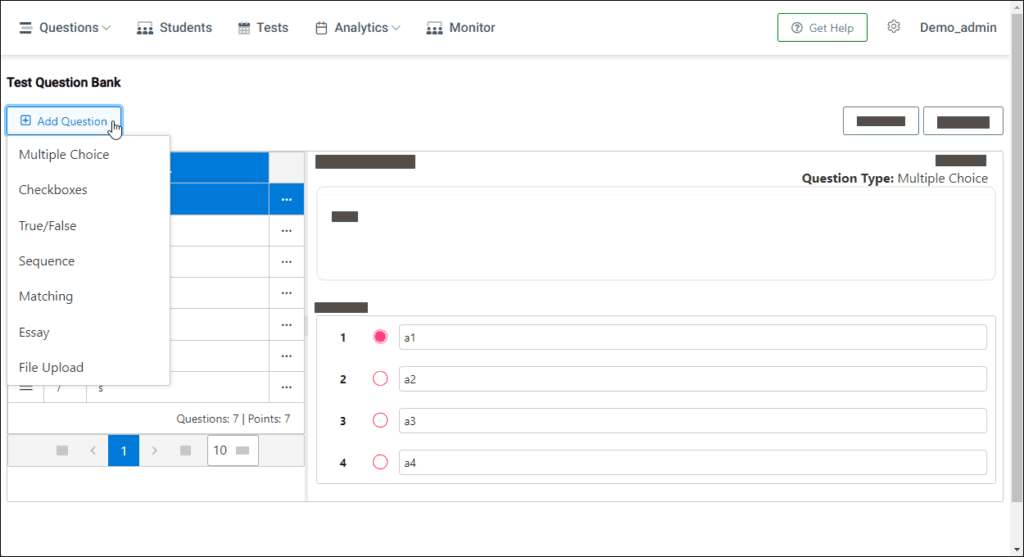
Edit Question #
To edit the question:
- Select the desired question to edit
- Press the “…” icon and then select the Edit button
- Edit desired options and save it
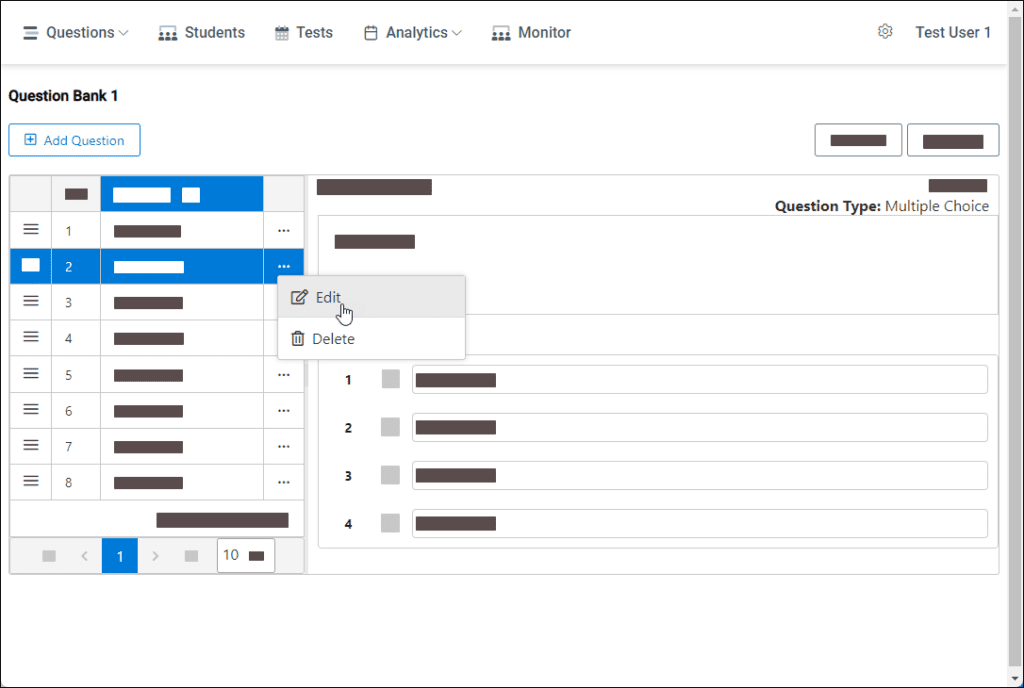
Delete Question #
To delete the question:
- Select the desired question to delete
- Press the “…” icon and then select the Delete button
- Confirm
💡 Please note, that if that question is already used in tests, you will not lose tracking records or analytics data in reports.
Find Question Duplicates #
ExamJet allows you to find full or partial question duplicates in a question bank.
To find duplicates:
- Select the desired question bank
- Press the Duplicates button
- Adjust the score to match your needs
The score defines the probability of duplicates. More score means less similarity.