The Assessment Platform Trusted by Universities That Demand Excellence.
Create secure online exams with automated grading and real-time analytics that reveal exactly how your students are learning.
Reduce assessment costs by 75% while improving learning outcomes.
Our platform combines powerful assessment tools with an intuitive interface to create the ultimate testing experience.
Gain instant insights into student performance with comprehensive analytics that highlight strengths and areas for improvement.
Save hours of manual grading with our intelligent auto-grading system that works for multiple choice, true/false, and short answers.
Maintain academic integrity with our secure browser, randomized questions, and advanced proctoring options.
Students can take assessments on any device—desktop, tablet, or smartphone—with the same great experience.
Create, organize, and reuse questions across multiple assessments with our intuitive question bank management system.
Organize students into groups, track individual progress, and provide personalized feedback at scale.
Get started in minutes with our intuitive platform designed for educators by educators.
Build beautiful assessments with our drag-and-drop editor. Choose from 7+ question types or import existing materials.
Share via direct link, embed in your LMS, or schedule for automatic distribution to student groups.
Review comprehensive analytics, identify learning gaps, and refine your teaching approach with actionable insights.
Join thousands of satisfied educators who have transformed their assessment process with ExamJet.
"A Must-have Learning Tool"
I appreciate the flexibility that ExamJet provides when creating a Quiz. You can choose from it's supported question format including alternative-choice questions(e.g true/false),multi-choice, short answers among others. I can have the test ready within minutes!
Peter W.
Students President, Higher Education
"For managing exams, ExamJet is excellent cloud-based software."
ExamJet can handle different question styles like multiple choice, true/false, fill-in-the-blank, and essays. This flexibility helps my team make exams that suit what our clients and learners need.
Supriya P.
Project Manager, E-Learning
"A simple and effective evaluation tool"
It offers an understanding evaluation test instrument that assists in the effective choosing of potential employees, minimizing wasted time. They also offer replica examinations for key credentials that may be completed by competitors or colleagues, facilitating successful preparedness.
Rafsan C.
Consultant, Education Management
"My favorite assessment tool"
ExamJet enhances flexible team management based on performance and achievement criteria. It awards the best performing employees with suitable rewards after successful assessments.
James R.
Marketing Specialist, Marketing and Advertising
Everything you need to create, manage, and analyze assessments in one powerful platform.

Question Banks make managing and storing thousands of questions easier and more efficient than ever before. Categorize each question and save all associated data in one convenient location.
Learn More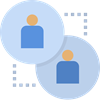
Organize students according to their preferences and needs, or by organization structure. This helps with assigning quizzes, tracking progress, and analyzing results.
Learn More
Make tests available with desired options and time limitations. Combine multiple question banks and student groups, select grading scales and define test-availability periods.
Learn More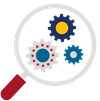
Test analytics provides real-time data to modify teaching practices, pinpoint areas of improvement, and identify successful interventions with actionable insights.
Learn MoreJoin thousands of educators who have already discovered the power of ExamJet. Get started with a 30-day free trial today.